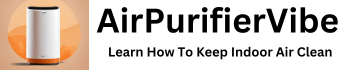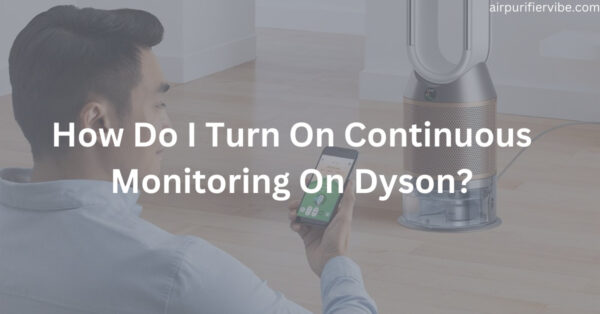If your Dyson air purifier is not recording the air quality data, you need to turn on Dyson continuous monitoring feature.
This feature records the air quality data and displays it on the LCD screen of the Dyson air purifier and also in the MyDyson App.
Now you might be worried and have a question in your mind. “How do I turn On Continuous Monitoring on Dyson?”
Do not Worry! You’re not alone. It is the same with all the Dyson users.
In this blog post, I covered this topic and we’ll guide you on how to turn on continuous monitoring on Dyson. I’ve also covered the troubleshooting tips to resolve if there are any issues regarding continuous monitoring of the Dyson air purifiers.
Without any further ado!! Let’s explore this feature.
What is Continuous Monitoring in Dyson Air Purifier?
Continuous Monitoring is a feature in your Dyson air purifier that records the air quality, Humidity, and temperature data of the room.
It displays this data on an LCD screen and also in the MyDyson App. you can find this on both Playstore and Appstore.
Once you enable continuous Monitoring in the Dyson Air Purifier, it helps you to record the data at all times. Even if you turn off the air purifier this feature records the data.
Isn’t it cool?
Yes, it’s a cool and advanced feature that works even if it is turned off.
It’s because of sensors with small fans that maintain airflow for continuous monitoring.
You can easily find the difference in the air quality with the help of graphical representation if you enable this feature.
If you smoke, you can monitor the quality of the air as the Dyson air purifier work for cigarette smoke.
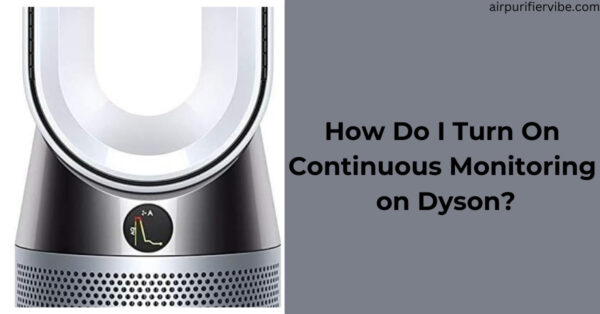
How Do I Turn On Continuous Monitoring On Dyson?
You will find that Continuous Monitoring is turned off by default in a brand-new Dyson air purifier. You need to switch it on after installation.
The good thing about this feature is that once you switch it on, it remains on until you turn it off again.
If you want to turn it on, you’ve to follow a few steps in your Dyson air purifier. Before that, you need to ensure your air purifier is turned on.
Here are the steps that you need to follow:
1. Connect to a Stable Power Source:
The first step is to connect your Dyson air purifier to a stable power source.
Ensure that power from this outlet does not fluctuate as this can break down your Dyson Air Purifier.
It is recommended to place your air purifier in the right place so that you are not required to change its place.
2. Plug in the Power Cable:
Next, you need to plug in the power cable in the socket.
Check the power cable for any damage.
Now, Switch on the air purifier by pressing the standby On button from the remote control.
You also need to check the Dyson air purifier has wifi connectivity.
This helps you to control the air purifier from the MyDyon App installed on your mobile phone.
3. Switch on Continuous Monitoring:
Now, you need to switch on continuous monitoring in your air purifier.
For this, you need to press and hold the Auto Mode feature for 5 seconds from the remote control.
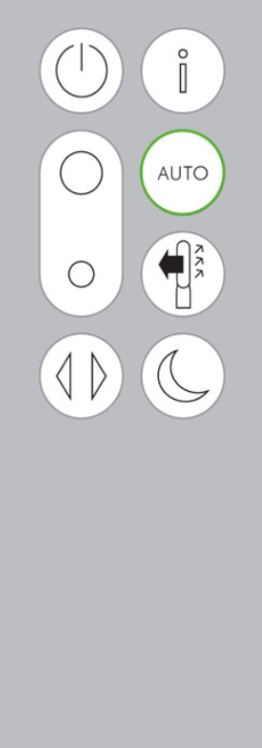
To confirm continuous monitoring is turned on, you can check on the LCD screen of the Dyson Air Purifier.
You can also check it in your MyDyson App on your Mobile.
In the App, under settings, you need to check the continuous monitoring option is toggled on.
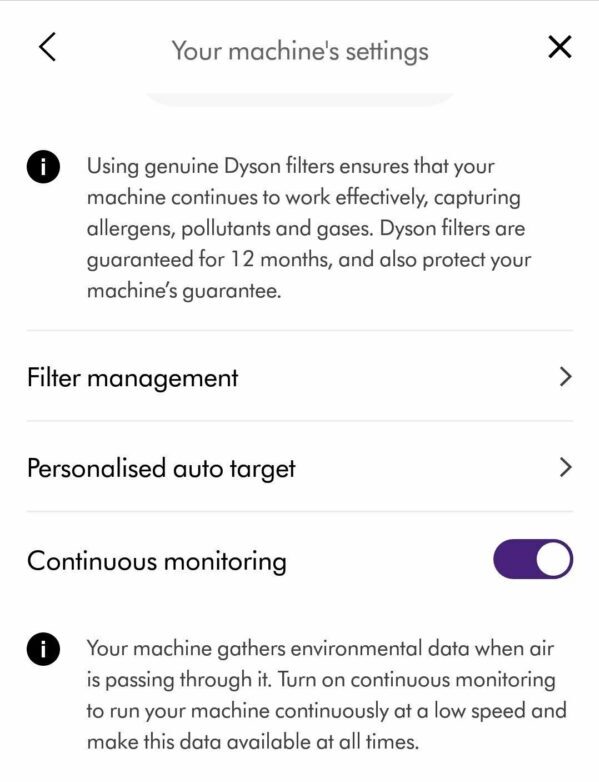
4. Switch off Continuous Monitoring (If required):
If you want to switch off continuous Monitoring in your Dyson air purifier then you need to follow the same process as you did for turning on this feature.
You need to press and hold the Auto Mode button for 5 seconds to turn off continuous monitoring.
You can also confirm this thing from the LCD screen of your air purifier.
How Do I Know Whether Dyson Continuous Monitoring is On or Off?
You can know whether Dyson Continuous Monitoring On or Off from the LCD Screen of the Dyson Air Purifier and also from the MyDyson App.
You can also confirm if you find the information about air quality, temperature, and Humidity on the App and LCD Screen of your air purifier.
If Continuous monitoring is Off and you want to turn it on, Press and Hold the Auto Mode button from the remote control for 5 seconds.
This enables a continuous monitoring feature in your air purifier.
If you have just installed your air purifier, then you’ll find that the continuous monitoring feature is turned off.
To enable this feature, you need to turn it on.
My Dyson Continuous Monitoring is On, But Not Working?
Yes, this issue is common and it is reported by many users in the Dyson community.
Before moving to troubleshoot this issue, first, you need to ensure continuous monitoring is on in your Dyson Air Purifier.
To confirm that you can check either the LCD screen if you are near to the air purifier or you can check from the App.
Check in the MyDyson App:
I will navigate you through the App to locate that option.
First, locate the App on your mobile and open the App.
In the App, you need to head towards settings.
Next, you need to select “Your Machine’s settings”
From here you need to select the “Air” section.
Now, you need to scroll to the continuous monitoring option.
Check whether this option is turned on or if it is not then toggle the button.

Troubleshooting Steps:
Once you confirm that the continuous monitoring feature is on, and you observe that Dyson continuous monitoring not working in your air purifier.
Then you need to troubleshoot the problem to fix it.
Following are the steps to follow to troubleshoot this issue. Here are:
First, you need to refresh the Application to restart it. For this, you need to close the Application and open it again. Now check if it is showing you the graph on the LCD screen and also in your App.
If it is not working out, follow the next step.
In this step, you need to restart or power cycle your air purifier. For this, you need to turn off the air purifier and unplug the cord. Wait for 10 minutes.
Then plug in the cord, and turn on the air purifier again. This will work out and you can see that your air purifier is continuously monitoring and showing it on the screen and App.
If it does not work out, then you need to go for a factory reset of your air purifier.
Remember that if you are doing a factory reset of your air purifier then your saved settings and data will be lost.
Can My Dyson Air Purifier Stay On All the Time?
You can keep your Dyson air purifier On if you observe poor air quality in your room. As you can see air quality data on an LCD screen or on your MyDyson App.
Some Dyson air purifiers come with the Auto Mode feature, which detects the quality of the air and adjusts the fan speed automatically.
If your air purifier does not have this feature, you can use a manual Timer to run for a specific period.
You also need to keep in mind that the filter life of your air purifier is based on the number of hours used, which is 4400 hours.
Conclusion:
The continuous Monitoring feature in the Dyson Air Purifier helps you record the information at all times. It provides information such as air quality, temperature, and humidity.
You can find the air quality of the room on the LCD screen of your air purifier and also on your MyDyson App.
If you find that the purifier and App are not providing this information, then you need to turn on the continuous monitoring in your Dyson Air Purifier.
You can find the step-by-step process in this article on How to turn on continuous monitoring on the Dyson Air purifier.
Hope I tried to resolve your issue through this article.