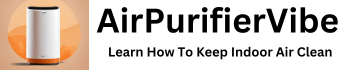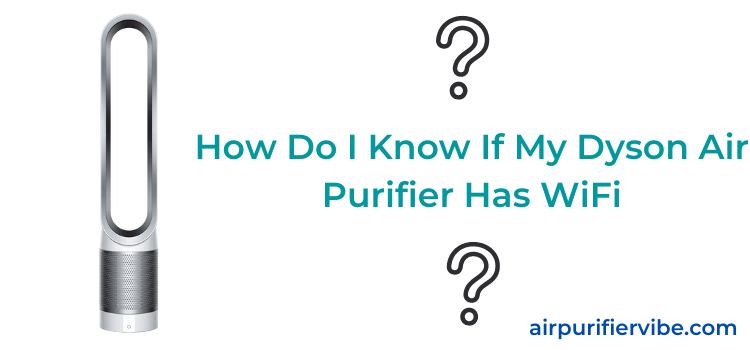Do you know that Dyson air purifiers come with a WiFi feature? If you aren’t aware of this. Check in your Dyson air purifier, if you have one.
The very first question comes to your mind How do I know if my Dyson air purifier has Wifi?
Do not worry we will help you identify whether your Dyson air purifier has a Wifi enabled feature or not.
In this article, we will help you confirm whether your Dyson air purifier has a Wi-Fi feature. We will also guide you on how to enable and disable the WiFi feature in your Dyson Air purifier.
Before that, we will look into the advantages of having a Wi-Fi feature.
Advantages of WiFi enabled Air purifier:
The First and Most important Advantage of having a Wi-Fi feature is that you can control your air purifier from anywhere through your Mobile Application.
You need not look for a remote to control it as it is connected to your Home Wi-Fi network.
However, you just need to download the Dyson Application on your mobile or Tablet and control it from the application.
If you turn on continuous monitoring, you can know the room’s air quality and improve it from the Mobile application (Dyson Link App).
Therefore, it helps you to prepare your room before you reach your home.
You should know how long does air purifier take to work to improve the air quality of your room so that you can plan it beforehand.
You just need to check the room air quality from the office and if it is found to be poor, you can adjust the air purifier and ensure the air quality is good before you reach your home.
Altogether, you can switch ON or OFF your air purifier, control the speed of your air purifier, and monitor the air quality are some of the advantages that you can experience if your air purifier has the WiFi-enabled feature.
How Do I Know If My Dyson Air Purifier Has WiFi?
Most of the Dyson Air purifier models have a WiFi feature in them. But, you will also find some Dyson air purifiers that are without Wifi features.
Some of the air purifiers that you will not find Wifi features in them are Dyson TP01, Dyson HP01, and Dyson PH3A.
That being said, you need to first check the Model of your Dyson Air purifier to confirm which Dyson Air purifier you own.
We will help you with how to look for the Model Number of your air purifier.
For that, You need to first look at the bottom/base of your air purifier and you will find the Model Number and the serial number of your air purifier.
Then, You need to check whether the Model number is matching with any of the three mentioned above Dyson Models (that is TP01, HP01, and PH3A).
If you find that the Model Number is different from these Models then there is a high probability of having a Wi-Fi feature in your air purifier.
However, to confirm that you need to connect your air purifier to your Wi-Fi network.
How Do you Turn On the WiFi on a Dyson Air purifier?
According to Dyson, All air purifiers with WiFi features are turned ON by default.
If you want to Turn ON/OFF the Wi-Fi feature, you need to just press and hold the standby button on your air purifier for 5 seconds.
When you turn On the Wifi feature, You will observe the Wifi symbol indications on the display of the Dyson Air purifier.
Now, this confirms that the Air purifier is connected to your Wi-Fi network.
You need to ensure that you have a 2.4 GHz Wifi connection as the Dyson Air purifier connects only to a 2.4 GHz network.
You will find issues in connectivity if your Wifi connection is 5 GHz.
How do I connect My Dyson Air purifier to Dyson App?
To Connect your Dyson Air purifier to your Dyson Link App, you need to follow a few simple steps.
Step 1:Download Dyson Link App

First, you need to Download the Dyson Link app on your Mobile or Tablet from the Google Play Store or App Store.
After downloading, the Dyson Link App will look like the image on above on your Mobile.
Next, you need to ensure before connecting that Wifi and Bluetooth are switched ON in your mobile.
Now, you need to open the App and Log in (if you have already an account) or create a new account if you do not have an account.
Now you need to plug your Dyson Air purifier in the socket and switch it ON.
Step 2:Connect your Air purifier to the App
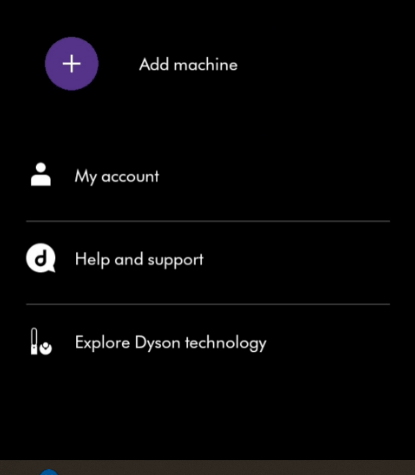
When you are done with Signing in or Logging in, you need to connect your air purifier with the Dyson Link App by selecting the option “Add Machine”.
After selecting the Add Machine option, you’ll observe that the App found your air purifier and shows it on the mobile screen.
Now you’ll have to select it and follow the instructions while holding your Mobile near the Air purifier.
Next, you’ll be asked to connect your Dyson Air purifier to your Wi-Fi network. You need to remember Dyson Air purifier is compatible with a 2.4 GHz signal.
To Activate WiFi in your air purifier you need to press and hold the power button for 5 seconds. Once it is activated you’ll see Wifi symbol flash on the Air purifier screen.
Step 3:Provide Details
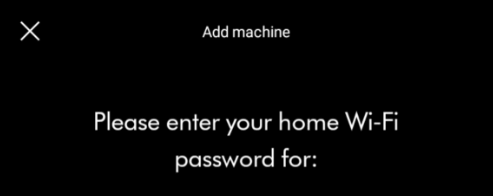
Now you’ll have to provide an Air purifier Password to confirm your ownership of the air purifier.
You’ll find this Password on the front sticker, underneath/base of the purifier, or on the front of the operating manual.
Next, you need to provide a home Wi-Fi password to connect your air purifier to your Wi-Fi network.
Now your air purifier is connecting to your App and it’ll take some time to complete this connection.
Once the connection is completed, you’ll be informed with a Message “Machine Connected”.
Step 4:Setting Up
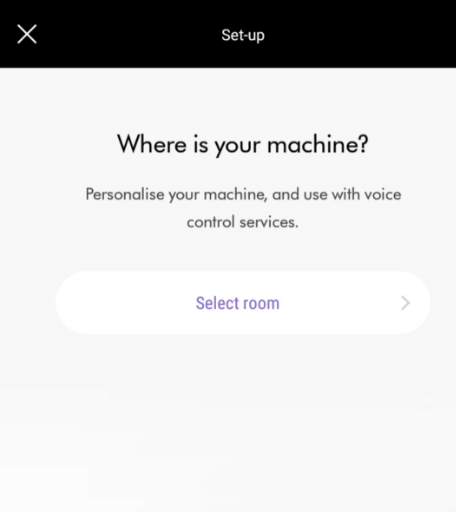
Now you’ll have to provide additional information to get a personalized voice service experience.
You need to mention in which room this purifier is being placed. You’ll be provided with the options and you need to select from them.
After Selecting the location, you’ll have to provide the Date of Purchase and this completes the Setup process.
Now, the App is connected to your air purifier and you can control your Air purifier from the App.
You can also watch this video for a better understanding.
Frequently Asked Questions
Do all Dyson Air Purifiers have WiFi?
No, All Dyson Air purifiers do not have a Wi-Fi feature. There are some Models in Dyson air purifiers that do not have a Wi-Fi feature.
One of the Models is the Dyson TP01 Air purifier which does not have the Wifi feature.
How Do I Reset My Dyson Wi-Fi?
To Reset your Dyson Wifi feature, you need to simply press and Hold the standby ON/OFF button for longer than 20 seconds.
You’ll observe that on the display of the Air purifier, the Wi-Fi symbol flashes with white and green colors alternatively.
How do I connect my Dyson to a new WiFi?
If you want to connect your air purifier to the New Wifi network, before that you need to perform Wifi reset step.
Once the Wi-Fi reset step is done.
Now, you must plug in the air purifier and switch it on.
Next, you need to ensure that your mobile device is connected to WiFi and Bluetooth.
Now you need to change your Wi-Fi network through the settings options in the Dyson Link App.
Select the New Wifi Network and enter the password to connect.
Once it is completed, then your air purifier is connected to your New Wifi network.
Conclusion:
Dyson air purifiers come with and without Wi-Fi features. If the model comes with a Wi-Fi feature, it is enabled by default.
You just need to connect to your Home Wi-Fi Network.
There are some Dyson models that do not have this feature those models are the Dyson TP01, Dyson HP01, and Dyson PH3A.
In this article, we answered this question How Do I Know If My Dyson Air Purifier Has WiFi?
Hope this article helped you to enable or disable your Wi-Fi feature in your Dyson model.